


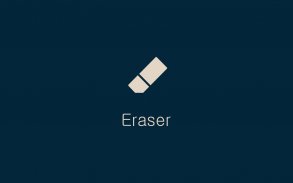
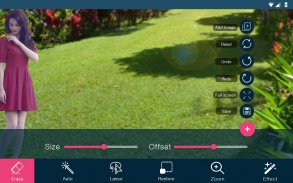
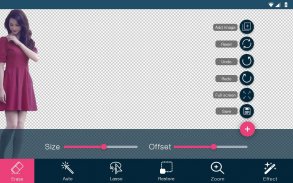

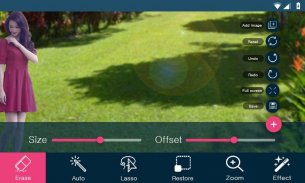
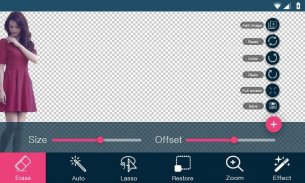

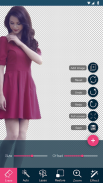
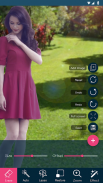
Background Eraser

Description of Background Eraser
Background Eraser will help you to cut specific portion of the photo, remove unwanted background from the photo. Background Eraser app works like eraser with your photo. Background Eraser have auto mode, it will identify edge of the unwanted background and desired photo and then remove it.
Below list of Tools are available in application:
1. Manual Erase(Erase)
2. Automatic Erase
3. Lasso Tools
4. Restore Photo
5. Zoom
6. Effect
7. Undo
8. Redo
9. Reset
10. Fit to screen
11. Save/Export your edited pitcure as JPG or PNG
Tools Description:
1. Manual Erase(Erase)
* Your fingure will be your eraser. Yes, you can erase anything, you want. It has "Size" option and "Offset" option.
(I) Size:
-> You can increase or decrease size of eraser as per your need, so that you can remove as you want
(II) Offset:
-> you can drive eraser by seting offset, so that you can view portion of photo as well as you can erase it with ease.
2. Automatic Erase
* It is Magic eraser. Yes, Automatically detect a edges of photo & remove those all portion which you select. It has "Thresold" option.
(I)Thresold:
-> Thresold is used to define How much deep anaylsis of edge will be done. So If you want to do deeper analysis of edge then we recommended to chooser higher Thresold.
3. Lasso Tools
-> You can select your desired portion of photo which you want to preserve. unselected photo will be removed. It has "Size" option and "Offset" option & these function will works as described above:
4. Restore Photo
-> You can restore your photo as you are removing the unwanted portion of photo. When you tap on Restore, you will have whole photo and your removed portion will be selected as layered photo, now you can remove layer using eraser and you can revert your removed portion photo. Same as Above Lasso Tools, Manuase Tools, It has "Size" option and "Offset" option & these function will works as described above:
5. Zoom
-> you can zoom in and zoom Out to your photo, so that you can clearly remove portion of the photo.
6. Effect
-> you can apply different different colored effect on your croped photo. we have many list of awesome filter.
7. Undo
-> you can restore back your photo step by step as you remove it.
8. Redo
-> After restoring back of photo, you can step ahead in same foot as you move back.
9. Reset
-> Reset will bring your photo as you select from drive. Notes: All your changes will be lost and Background Eraser will start from First, Undo and resod will not work after choosing reset.
10. Fit to screen
-> When you zoom in and zoom out the photo, Fit to screen will show you photo completely by setting zooming level.
11. Save/Export your edited pitcure as JPG or PNG
-> you can save/export photo after finishing your work.
Upcoming feature:
- Add Another background
- Share
- Photo from camera
Hope we can help you. It works like charm. Download it, It is completely free.



























